Zoho Projects: Schedule Management: How to Track and Control Task Changes
Keeping projects on track requires meticulous planning. However, unforeseen circumstances can cause changes to schedules, leading to delays. It becomes important to capture the reason for such changes to avoid them in the future.
Zoho Projects acknowledges this requirement by not only allowing users to track these changes but also by mandating a valid reason when making such changes.
Managing projects smoothly needs careful planning, but unexpected situations can sometimes force adjustments to timelines. These changes can lead to delays, so it’s important to record why the schedule was altered. This helps teams learn from past issues and avoid repeating them.
Add a multiline text field named Reason for Schedule Change in the task layout.
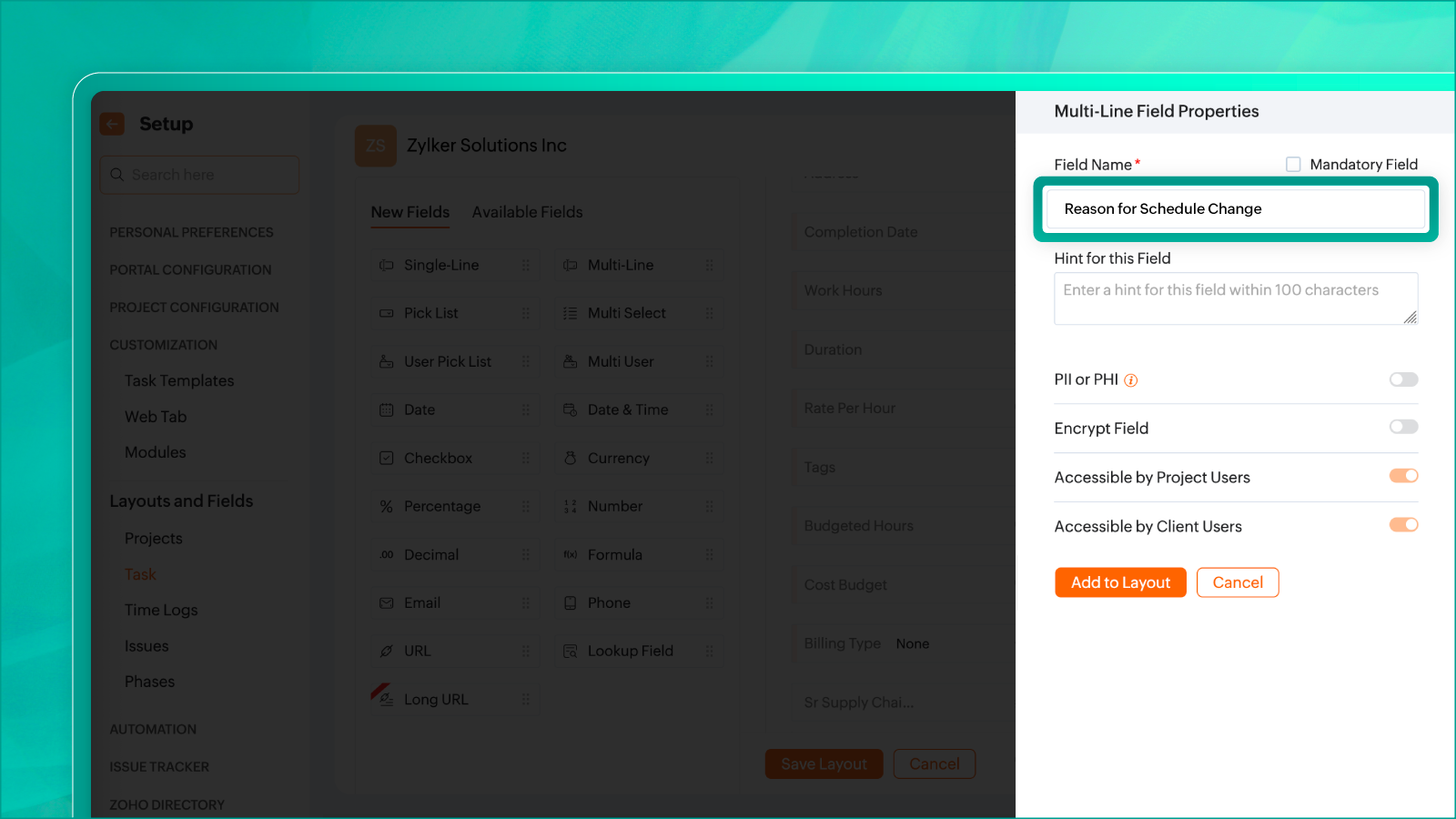
Create a conditional layout rule where the trigger is a modification in the task’s start date.

Define an action so that the Reason for Schedule Change field becomes mandatory whenever the start date is updated.

With this setup, every time a task’s start date is changed, users must provide a reason. This ensures accountability, prevents guesswork, and helps project managers understand the causes behind schedule shifts.
For Further information, visit www.pfc-group.com
Related Articles
Introducing Zoho Service Plus : A unified platform for customer service - Early Access for Partners
We are excited to announce early access to Zoho Service Plus, a unified platform that brings together all of our customer service applications into a single platform. The early access program is exclusive only to partners. With Service Plus, manage ...Zoho Thrive: A Closer Look at Zoho Thrive's Improved User Experience
We are delighted to introduce the new and enhanced user interface of Zoho Thrive. This update is designed to make setting up and managing your affiliate and customer loyalty programs faster and easier. Let’s take a closer look at the major changes in ...Zoho CRM : Compliance Made Easy for Email Authentication
We are introducing you with significant updates to enhance email authentication and verification processes across Zoho CRM and other Zoho services. These changes aim to bolster security, ensure compliance with industry standards, and improve user ...Zoho Analytics 6.0 Beta: A New Era in Data Analytics
Zoho has introduced Zoho Analytics 6.0 Beta, a significant upgrade tailored to the diverse needs of business users, data analysts, data engineers, and data scientists. This version incorporates extensive user and market feedback, offering innovative ...Zoho Apptics: Your Ultimate Solution for App Analytics
Zoho announced Zoho Apptics, recognizing that in today’s hyper-connected world, the internet is not just a tool—it’s the backbone of our digital experiences, with mobile apps now dominating the majority of screen time. The times have changed, and ...